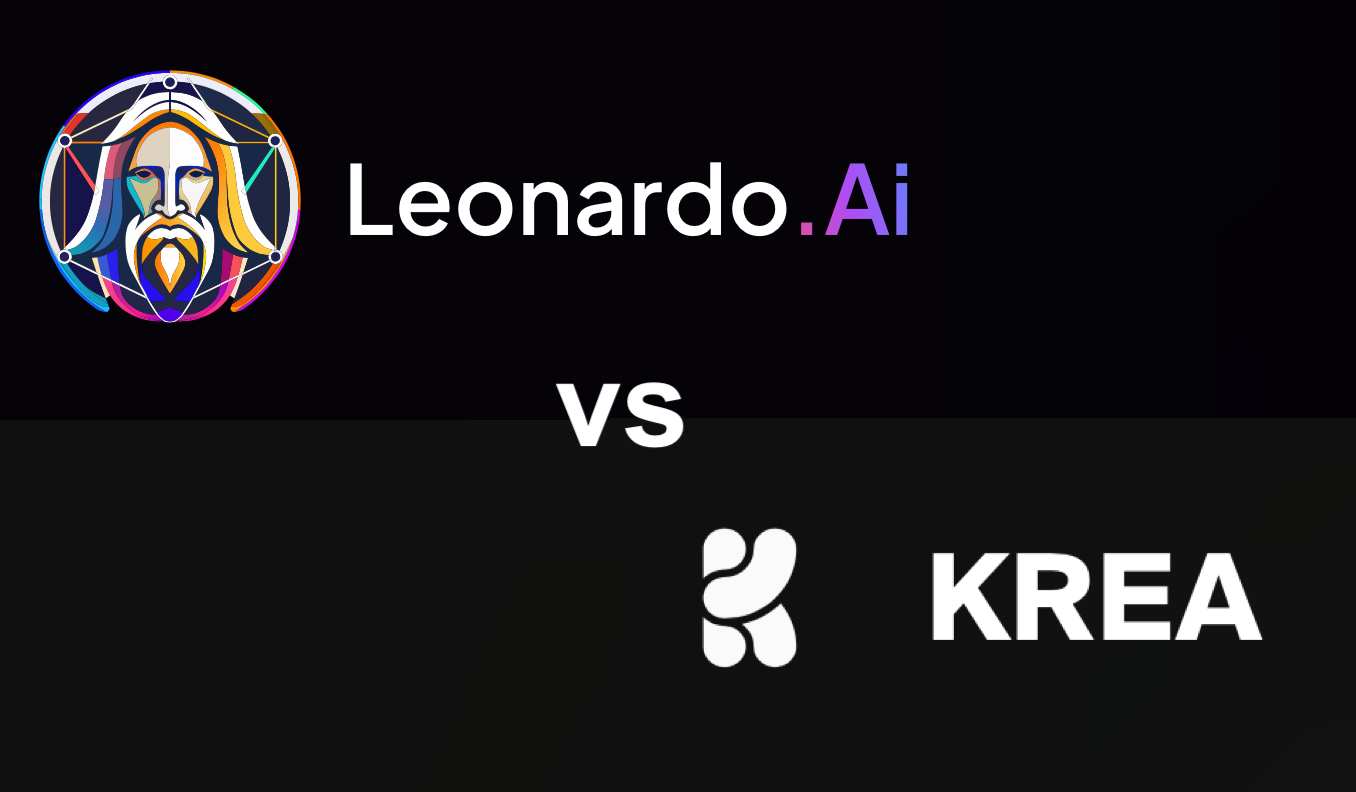Have you ever wished you could transform those grainy, blurry memories into crystal-clear masterpieces? Imagine bringing your old pixelated photos to life with just a few clicks. In today’s article, we’ll take a look at Leonardo AI and Krea AI‘s image upscaling in depth. Additionally, we will discuss the Leonardo AI photoreal version 2 to generate realistic images. So, without further delay, let’s get started.
Leonardo AI
Leonardo AI has updated its photoreal version to generate stunning and realistic images. You can access it on the left side of the image generation page if you are a premium member.
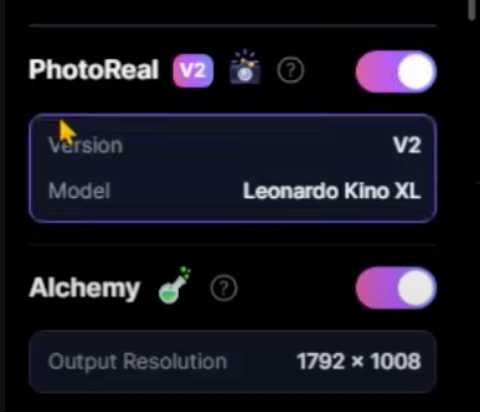
Let’s test it by pasting a text prompt. You can read this article for a complete prompt generation guide.
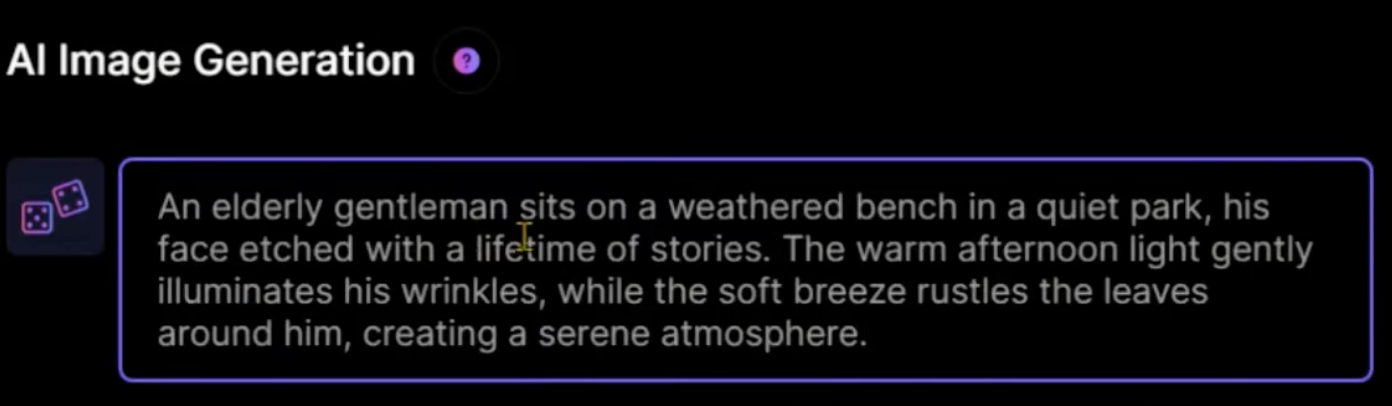
After pasting the text prompt, you can choose any of the image styles from this list. Let’s choose this cinematic style, choose the image ratio to landscape, and click on the generate button. Wait for a couple of minutes to complete the image generation process.

Here we have the four realistic images. Look at this old man sitting on a bench with excellent facial expressions. Here we have another image with a complete body.

There are some issues with the hands, as every model struggles with it, but overall, these results are amazing. Download this image. Let’s try another prompt. This time I will go with this cinematic close-up style.
What about a fine-tuned model other than this photoreal for realistic images? Let’s try this Leonardo AI diffusion XL model to check whether it generates realistic images or not.
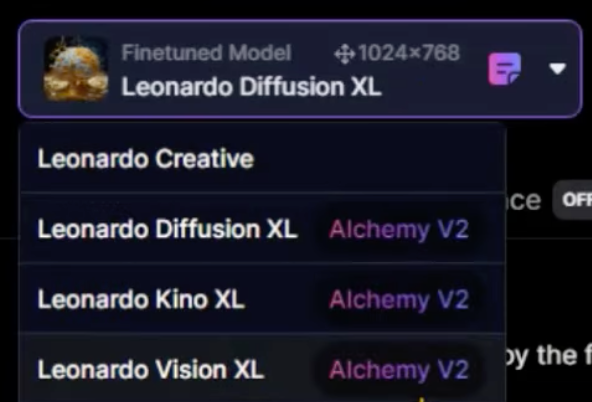
Keep the next prompt and image style and click on the generate button.
Prompt:
In a cozy living room, a young boy sits by the fireplace, engrossed in a book as he loses himself in the pages. The warm, flickering light of the fire casts a soft glow on his face, highlighting his concentration as he dives into a world of imaginattion
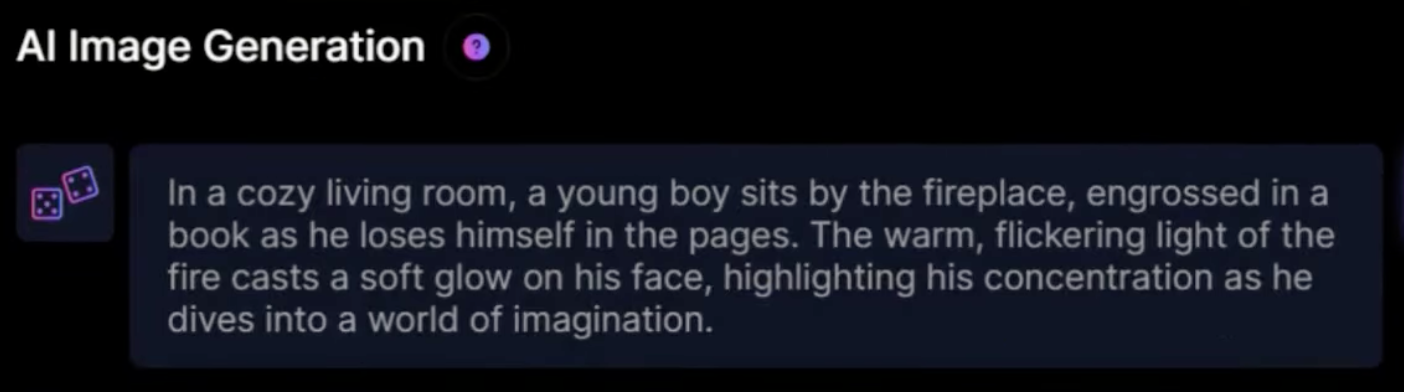
Here we have the result. Which one works best in your opinion?

Leonardo AI Universal Upscaler
Go to the Leonardo AI homepage and click on this Universal upscaler. With this tool, you can upscale your already generated images, and you can guide the upscaler with a text prompt. By clicking on this button, you can choose the already uploaded images or those from your generation.
Let’s choose this image of an old man that we have generated a couple of minutes ago. Here we have different styles; let’s choose this cinematic style as we have generated the image in this style. You can increase or decrease the creativity strength. Let’s go with the default one. Currently, you can upscale the image up to two times. You can also provide the prompt. We will discuss it later in this article.
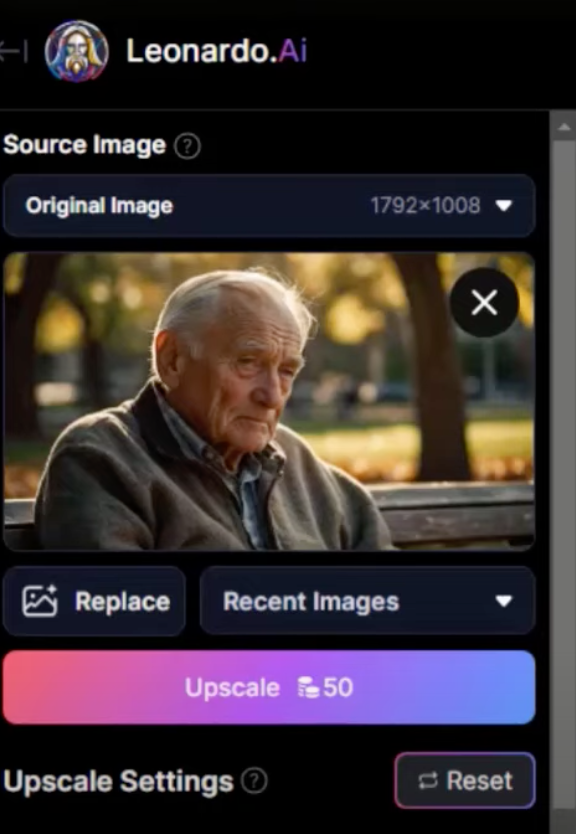
Click on this upscale button, and this generation will cost you 50 credits. Wait for a few minutes. Here we have the upscaled image.
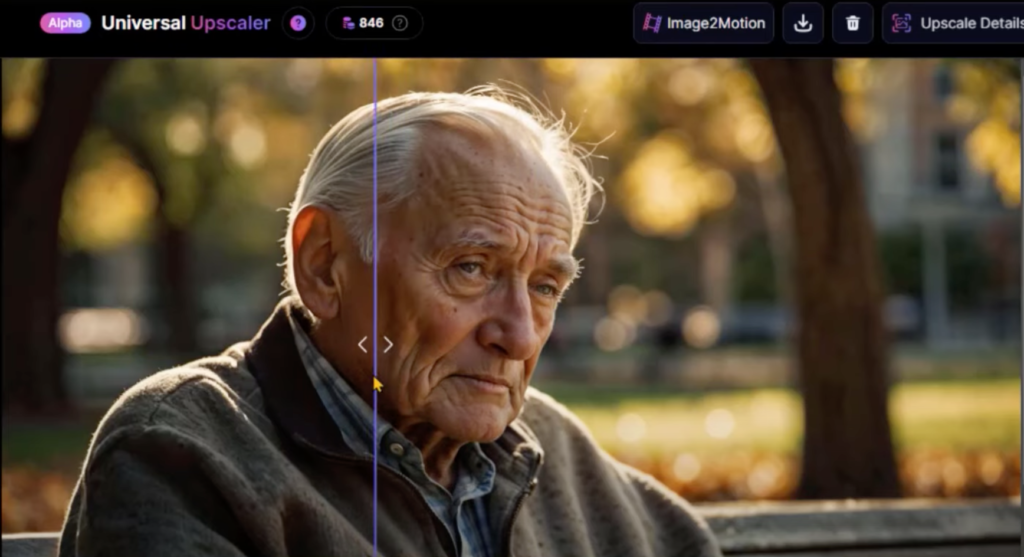
Using this slider, you can differentiate the original and upscaled images. This looks amazing.
Let’s change the style to General and increase the creativity strength up to the maximum. Click on the upscale button and wait for the process to complete. It has completely changed the image, so better to keep the creativity strength on default. Let’s replace the image. This time I will choose this illustration-type image. Choose the upscaler style to 2D art and illustration. Change the creativity strength to default and click on this button to upscale the image. Here you can see the difference between original and upscaled images. Now we have a crisp and clear resolution that looks amazing.
Here I have upscaled another image.

Let’s increase the creativity strength to the maximum. This time I will add the text prompt here. Click on this button and wait for some time. Here you can see more upscaled and clear images that look awesome. Does it work for real images or not? Here I have uploaded a low-resolution image from Google, and you can see the difference between the original and upscaled images. That looks awesome.
Krea AI upscaler
Let’s try the same images in Krea AI Upscaler. Go to the Krea App Website. You will be directed to this simple Krea AI upscaler dashboard. Drag and upload your image here. On the right side, you can see that it has automatically generated the image prompt.
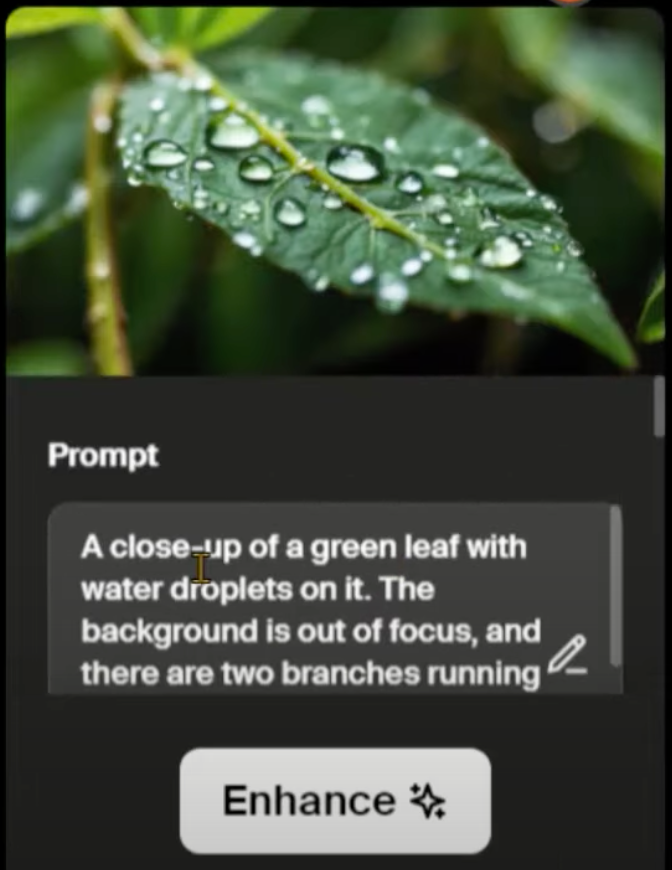
You can upscale your images up to 16 times if you have a premium subscription. We will go with this 2x. Here we have different styles. You can increase or decrease the strength. Let’s go with the default. You can also add a negative prompt as well. Click on this enhance button and wait for the process to complete. As a free user, you have to wait for some time. Here we have the result. You can see the difference between both images.
Let’s increase the strength to the maximum and click on this button to generate the image. Here you can see the results.

This looks great. Let’s try the realistic photo. Click on this button and wait for the process to complete. Here we have the result. Both Leonardo and Krea AI have generated the same quality of image. Change the style to digital art and let’s see what we get. You can see that it has changed the original image, and here we have the upscaled image of an old man. Although it has improved the image quality, it has changed the original image’s facial expression.
Conclusion
So, which tool works amazingly? Krea AI or Leonardo AI? Comment down your favorite tool. Are you interested in free alternatives? Let me know in the comment box.
That wraps up this article. I hope you found it helpful. Make sure to subscribe to my second channel for more amazing AI-related videos. Don’t forget to like and share this article. Thanks for watching. See you soon with more exciting stuff.
Read related articles: