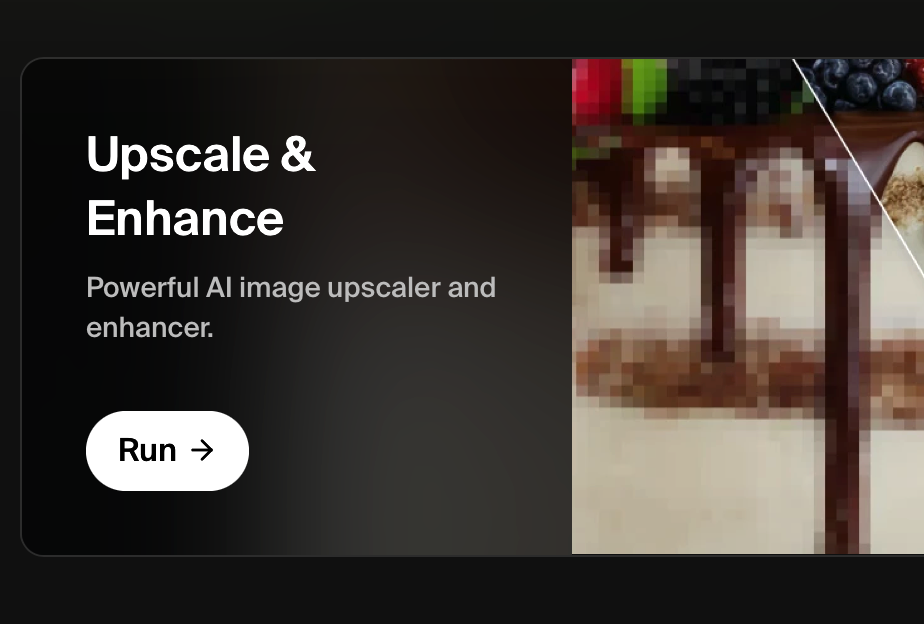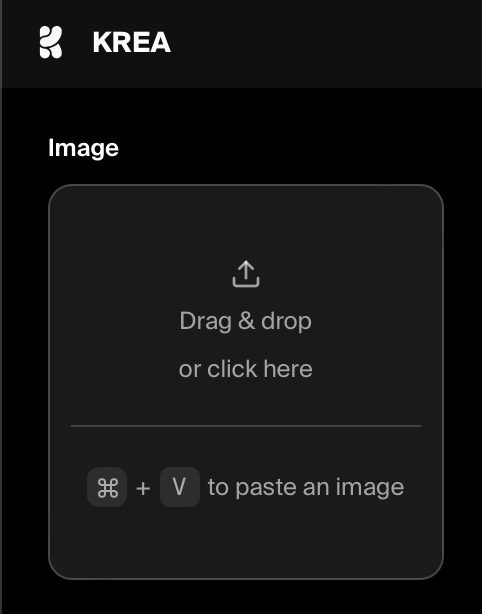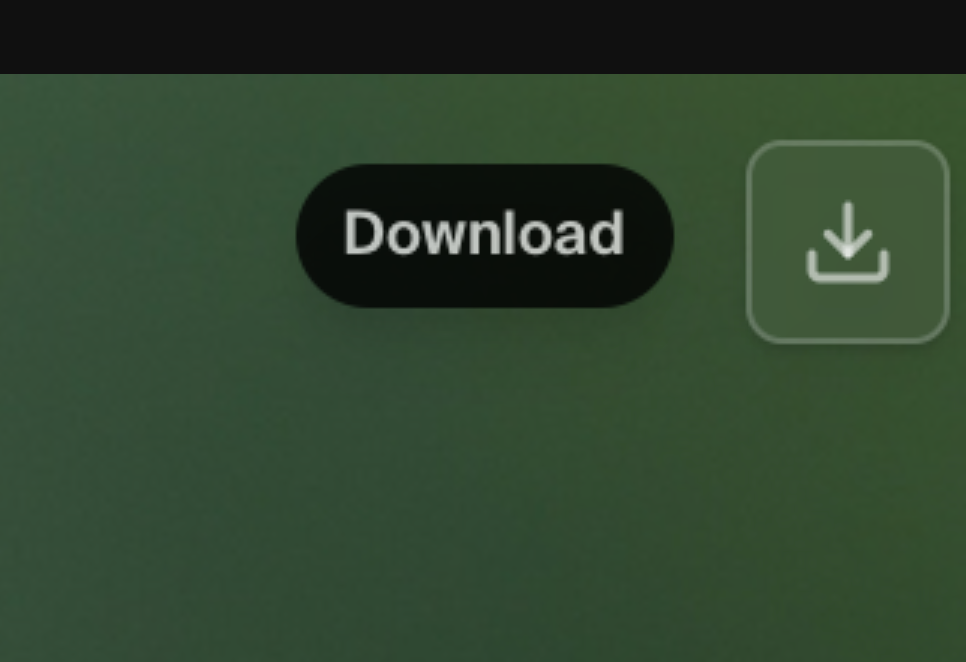Ever found yourself almost satisfied with an AI-generated image but missing that final touch? Krea AI might be the answer. Imagine working on an AI-generated short story and needing a high-quality image. When upscaling in other platforms falls short, Krea AI steps in. It’s not just a simple fix; it can transform a blurry, pixelated image into something stunning.
Krea specializes in real-time image generation, upscaling, and enhancement. It’s user-friendly and allows for real-time creativity with a straightforward interface. Use text prompts to start creating, and don’t hesitate to explore variations for the perfect image. Struggling for ideas? Hit the random prompt button for inspiration.
This platform doesn’t stop at generation. With features like image-to-image transformation, screen sharing alterations, and even using your camera to influence the design, Krea AI offers a playground for creativity. Its strength lies in the enhancement and upscaling department. With a subscription, images can reach 4K quality. AI strength and resemblance controls allow for fine-tuning, ensuring the end result meets your vision.
From detailed landscapes to portraits, Krea adds depth and clarity, turning good images into great ones. Its ability to significantly improve image quality, even from other platforms, showcases its capability as a powerful tool in the AI art creation space.
Getting Started with Krea AI
To embark on your journey with Krea AI, first, navigate to APP website at https://krea.ai and sign up for an account. As it’s currently in open beta, access is straightforward, and you can create your account from the top right-hand corner of the homepage.
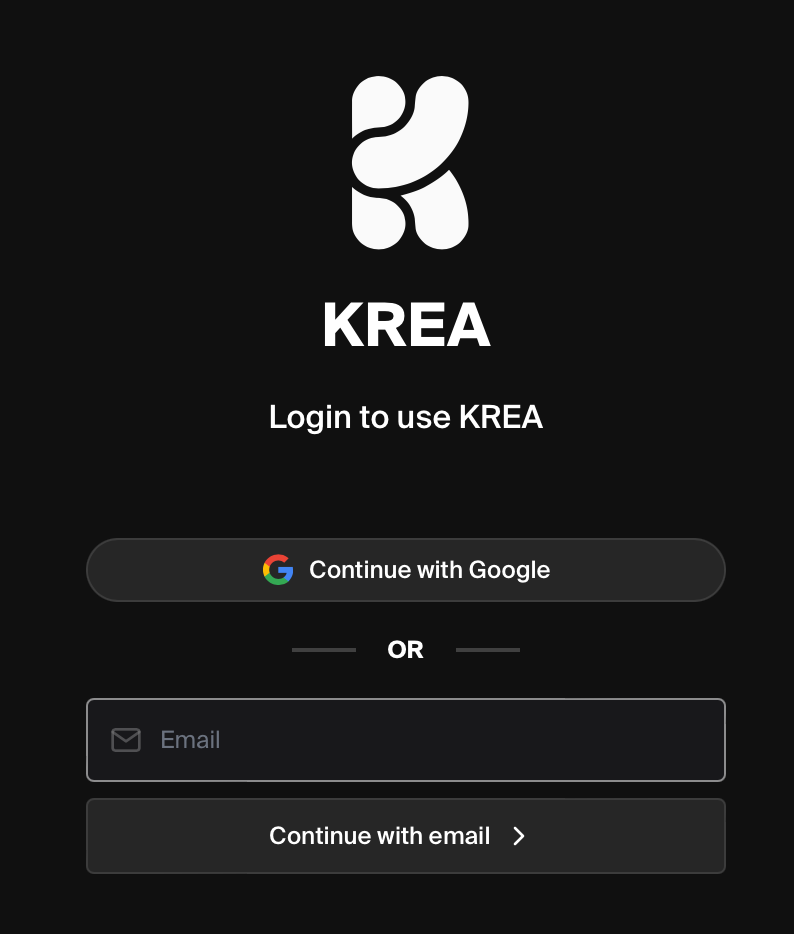
Once you’re logged in, you’ll find yourself at the gateway to unleashing the full potential of your images.
The Magic of Upscaling and Enhancement
Krea AI’s user interface is designed for simplicity and ease of use, guiding you directly to the features that matter most: upscale and enhance. Even if you’re starting with a photo that’s not in the best condition – perhaps it’s pixelated or distorted – the AI employs advanced AI algorithms to restore and enhance the image, often resulting in a product that surpasses the original in quality.
How to Use Krea AI Upscaler
- Upload Your Photo: Click on the upload section to select a photo from your computer. Krea AI also allows for the direct pasting of images from the internet, offering flexibility in how you source your images.
- Adjust AI Strength and Upscaling Factor: Once your photo is uploaded, Krea AI presents you with sliders to adjust the AI strength and upscaling factor. This customization allows you to tailor the enhancement to suit the specific needs of your image.
- Adding a Prompt: For images that might benefit from a more contextual touch, such as ensuring a camel looks distinctly like a camel and not like a lion, adding a prompt can guide the AI in the right direction. This feature is particularly useful for images where the subject matter’s accurate representation is crucial.
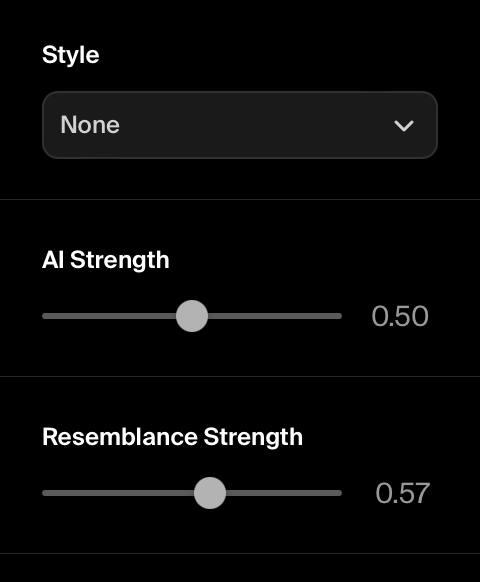
- Prompt area:
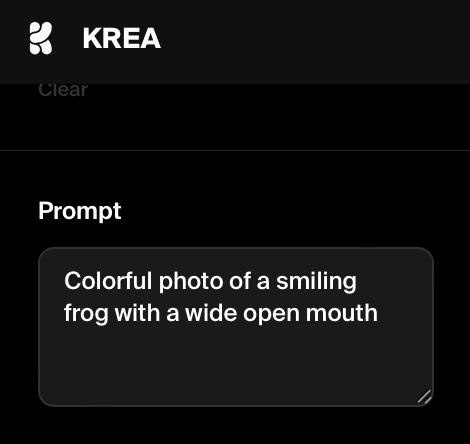
- Enhance Your Photo: With your settings adjusted and your prompt set, hit the enhance button. Krea AI will then process your image, utilizing its AI to upscale and enhance the photo. This process typically takes only a moment, after which you’ll be presented with a significantly improved version of your original image.
- Review and Download: After the enhancement process, compare the before and after versions to appreciate the full extent of Krea AI’s capabilities. If you’re satisfied with the outcome, simply download the enhanced image for your use by clicking the Download button on the top-right corner:
Practical Examples
Whether you’re working with a cherished classic photo of Michael Jordan or a casual shot of celebrities like Jason Sudeikis and Owen Wilson, Krea AI demonstrates its ability to add stunning detail and correct imperfections.
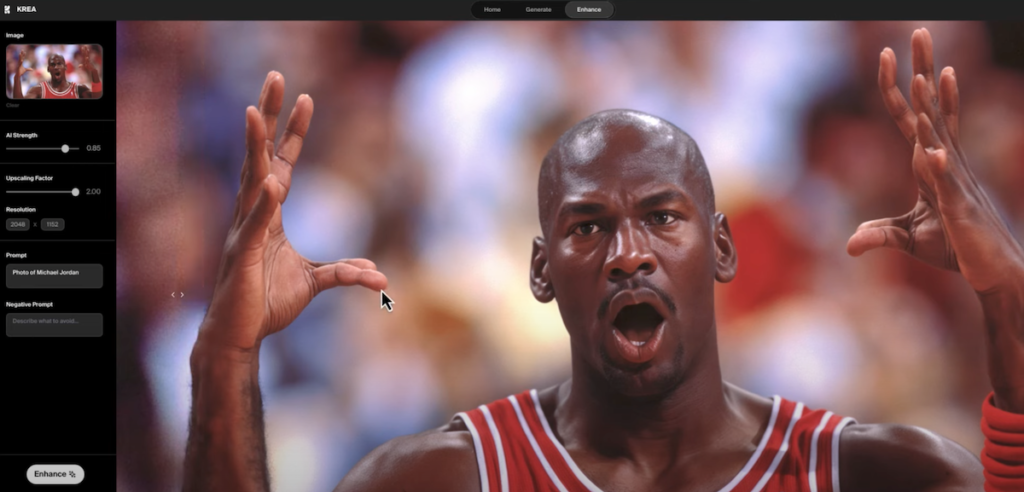
However, it’s essential to note that while Krea AI significantly improves image quality, it’s not infallible – occasionally, details like hands or clothing patterns may not be perfectly rendered. Despite these minor limitations, the overall enhancement can be dramatic, breathing new life into your photos.
Final Thoughts
Krea AI stands as a testament to the power of AI in transforming the way we approach photo enhancement. By following the steps outlined above, you can harness this technology to not only restore but dramatically improve your digital images. Whether for professional projects or personal memories, Krea AI offers a gateway to unparalleled image clarity and detail.
Read related articles: