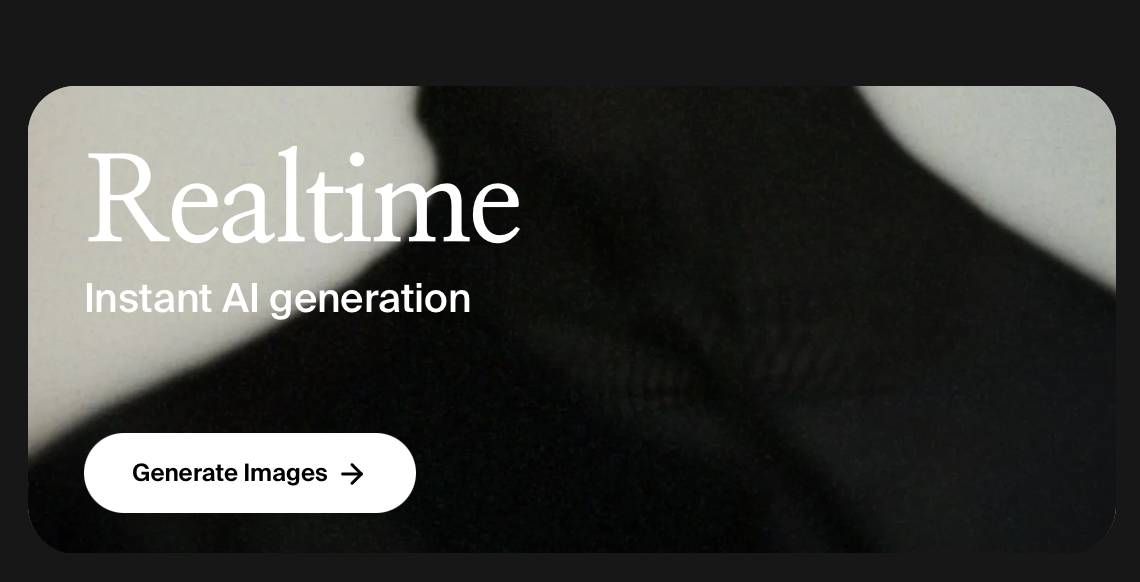Hey everyone! Things have been a little slow in terms of AI video generation, but cool developments are happening. Despite the big announcements about Sora and Google’s new Vu, these technologies might be further away than we think. However, two new AI video tools have emerged, and both are free to use with certain limitations. Let’s dive in and explore these exciting tools.
Exploring Krea AI Video Generator
Krea has released its video model, which is free like their other tools but comes with a limit on the number of generations for free-tier users. As a paid user, I’ve had the chance to experiment extensively with Krea’s video model to help you get the most out of your free credits.
Krea’s video generation works by key framing, a unique approach not seen in AI video before. It’s more like AI video blending, producing hypnotic and experimental results. For example, you can create stunning clips like a nymph rising from the water and transforming into a woman.
Krea allows you to loop your clips, creating continuous sequences. My contribution involved a photo-realistic transformation of a widow into a dragon in dark woods. The user interface was recently updated, making it more user-friendly. You can add key frames, upload images, and use text prompts to create transitions between frames. Timing is crucial, and you can adjust the key frames to extend shots and create smooth transitions.
Key Features and Tips for Krea AI
When generating videos, you first get a low-resolution version which then enhances to high resolution. If you’re not happy with the initial output, you can cancel the enhancement to save GPU hours. One useful trick is to add key frames to remind Krea of specific scenes or characters, ensuring better continuity. Krea also has a loop setting that can be toggled on or off, although there may be some bugs.
You can control the aspect ratio and motion intensity, and choose from presets like film, 3D rendering, animation, and experimental. Each mode offers unique quirks and styles, which can be perfect for specific sequences like dream scenes or music videos. While Krea might not excel in character consistency, leaning into its unique styles can produce stunning results.
Pixverse Motion Brush
Pixverse, another AI video tool, has introduced a motion brush feature similar to Runway. This tool allows you to create motion effects by drawing directions for elements to move. You can auto-select and mask areas, and control the motion direction. For example, you can create a steampunk scene with a moving train and changing sky.
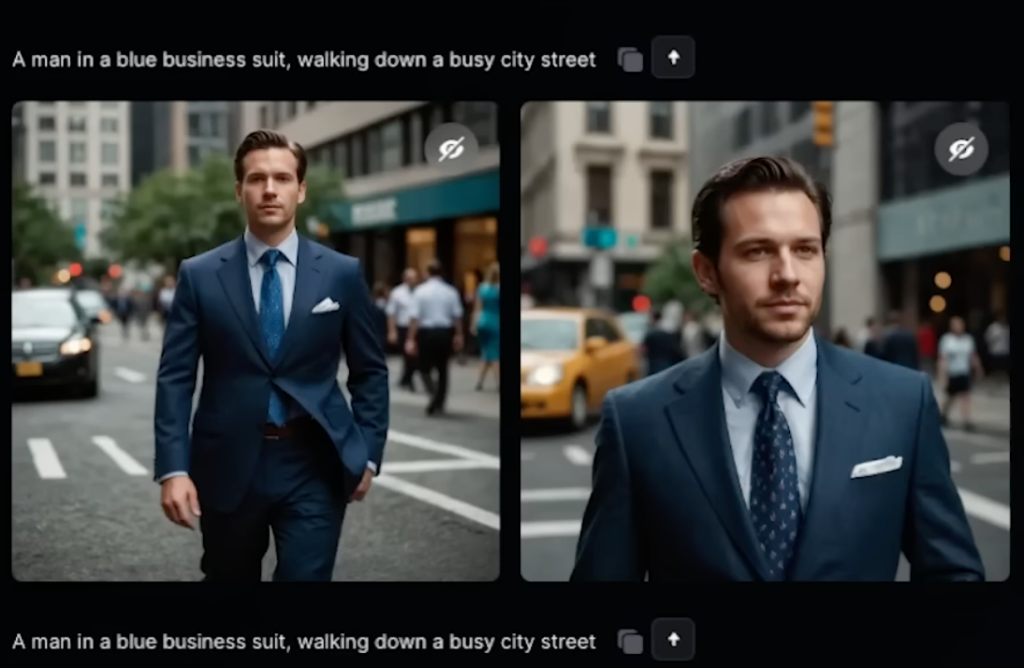
Pixverse has some common AI video issues like occasional distortions, but it excels in creating atmospheric and ambient scenes. Simple motion brush shots, like a pirate boat scene inspired by Pirates of the Caribbean, can be easily created.

However, complex movements like head turns might result in inconsistencies, which can be fixed with additional tools.
Final Thoughts and Recommendations
Both Krea and Pixverse offer free daily credits, with paid plans available for extended use. These tools are great for experimenting with AI video generation, each offering unique features and capabilities. While they have some limitations, their creative potential is vast.
Try out these tools and let me know your experiences and thoughts on the best and worst Pirates of the Caribbean movies. Happy creating!
Read related articles: